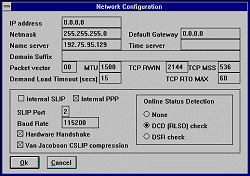|

Windows 3.1, 3.11 Chebucto Plus Setup
Here is the setup information for both Windows 3.1 and Windows 3.11. You will need to
have your Chebucto Plus password before
proceeding. Clicking on a screen shot will show a larger version.
Windows 3.1, 3.11 Manual Setup
There is one major difference between Windows 3.1 and 3.11. The communications
driver file, comm.drv, which comes with Windows 3.1 will not allow fast
modem speed or simultaneous receiving and transmitting of data. There are several
replacement files for comm.drv, but a common freeware one is cybercom.drv
available for download as a self-installing file
here. Windows 3.11 users
do not need this file. Setup for Windows 3.1 and 3.11 is identical otherwise.
There are no built-in PPP dialup programs with Windows 3.1 but many users have
acquired them from other ISP signups and if not, downloads are easily found across
the web. You will need to put in the Chebucto Plus
settings to use one of these programs. Formats for installing these settings will
vary from program to program. Consult your program's Help files for more information.
Here are the Chebucto Plus settings you will need:
Account Settings:
- Chebucto Plus Phone Number = 494-6744
- User Name = Your Chebucto Account Login ID
- User Password = Your Chebucto Plus Password
Dialer Settings:
- ip = 0.0.0.0 [will reset to new value once connected]
- netmask = 255.255.255.0
- gateway = 0.0.0.0 [will reset to new value once connected]
- dns = 192.75.95.129
- secondary dns = 192.75.95.88
- slip-enabled = 1 [or on depending on your program]
- slip-port = Your modem port: usually 2
- slip-baudrate = Your modem's baud rate:
[14,400 modem = 19200; 33,600 modem = 115200]
- slip-handshake = 1 [or on depending on your program]
- slip-compressed = 1 [or on depending on your program]
- ppp-enabled = 1 [or on depending on your program]
- ppp-usepap = 1 [or on depending on your program]
A Typical Dialer Setup
Screen: Trumpet Winsock 2.0
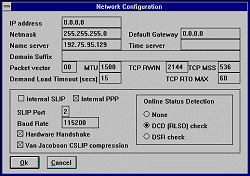
Note that Van Jacobson CSLIP Compression and Hardware Handshaking are on and Internal PPP is
on. The default gateway and IP address will set themselves to new values once you have connected; these
will not require further user configuration.
Trumpet Winsock users can find a specially configured copy of the file
LOGIN.CMD set up for use with our 56 K service
here.
Save this file to the same directory as your copy of Trumpet Winsock,
overwriting the copy of LOGIN.CMD there. When you next open Trumpet
Winsock, go to File then PPP Options and check the Use
Password Authentification Protocol (PAP) box and put in your username
and Chebucto Plus password in the
space provided and hit the OK button. You're now configured to connect!
Mail and News Settings:
- SMTP Server = smtp.chebucto.ns.ca
- POP3 Server = pop.chebucto.ns.ca
- NNTP Server = news.dal.ca
|